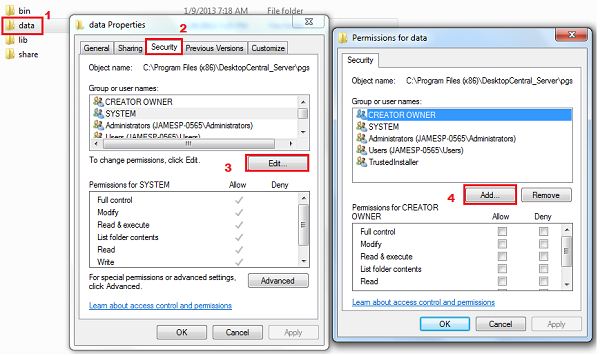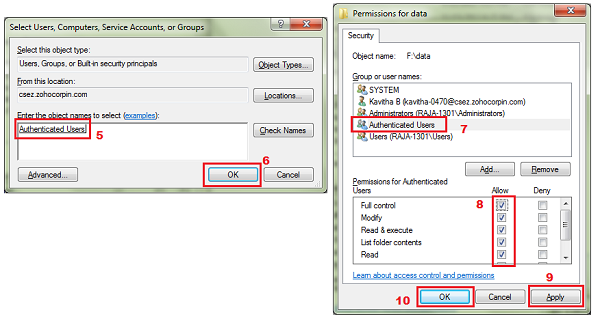Mobile Device Manager Plus - Installation Failed
Problem
You are trying to install ManageEngine Mobile Device Manager Plus and the installation has failed.
Cause
One of the possible reasons for this could be that, you do not have permission to write in the PGQSL database folder.
Resolution
You can overcome this issue by following one of the below mentioned process
- Providing permission to the database files
- Installing Mobile Device Manager Plus in C drive outside Program Files
Providing permission to the database folder:
One of the PGSQL database folder named "data" should have Authenticated User permission. This folder is located by default in C:\Programs Files\ManageEngine\MDMServer\PGSQL \data.
To complete 'Mobile Device Manager Plus' installation you need to provide "Authenticated Users" permission to data folder under C: \Program Files>Desktop Central>PGSQL>data. Follow the steps mentioned below to provide Authenticated User permission to 'data' folder;
- Navigate to the location C:\Programs Files\Desktop Central\PGSQL \data.
- Right click on 'data' folder and choose properties
- Click on Security tab and choose Edit
- Click on Add and type Authenticated Users and click OK
- Under Groups or User names select Authenticated Users
- Click on the check box to provide Full Control permission for Authenticated Users
- Apply and click Ok.
- Open Command prompt and type services.msc
- Under services choose ManageEngine Desktop Central
- Right click to start the service.
Mobile Device Manager Plus installation should succeed. If the problem still persists contact our product specialist for further assistance.
Note: "Authenticated Users" is the convention taken from Operating system (English version) Please find the equivalent authentication if you are using a non-english version of Operating System.
Installing Mobile Device Manager Plus in C drive outside Program Files
You can overcome the problem by installing Mobile Device Manager Plus in a different location other than C:\Program Files. Before doing so, you need to ensure that you uninstall the current Mobile Device Manager Plus setup. You can uninstall the server by following the steps mentioned below;
- Click Start
- Select Program Files
- Choose ManageEngine Mobile Device Manager Plus
- Click Uninstall
After removing the server installtion, retry the installtion process by speciying a different storage location other than C: \Program Files. For example: C:\ManageEngine -->Mobile Device Manager Plus. You will be able to install Mobile Device Manager successfully. If the problem still persists contact our product specialist for further assistance:
mobiledevicemanagerplus-support@manageengine.com.