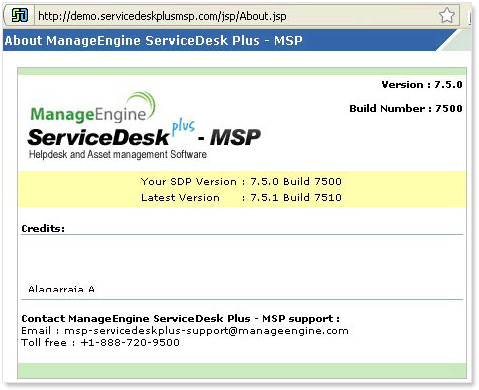Please read the below points and then proceed with the upgrade.
UpdateManager.bat (Download Windows users) | UpdateManager.sh (Download Linux Users) and replace it under <product_home>/bin folder of your current installation.
| Migrate from Build 8300,...8311 to Build 8312 |
Service pack | How to Install | README |
| Migrate from Build 8201,...8211 to Build 8300 |
Service pack | How to Install | README |
| Migrate from Build 8200 only to 8211 |
Service pack | How to Install | README |
| Migrate from Build 8106 to Build 8201 |
contact : sdpmsp@manageengine.com | README |
| Migrate from Build 8100, 8101 to Build 8106 |
Service pack | How to Install | README |
The older builds are available here.
Refer to this link for detailed instruction on Upgrade